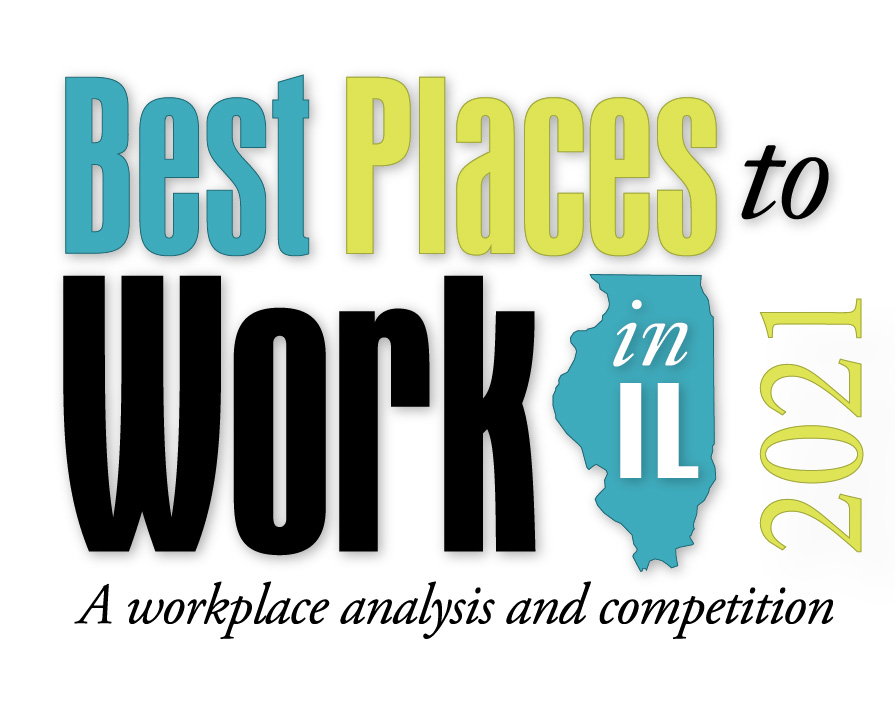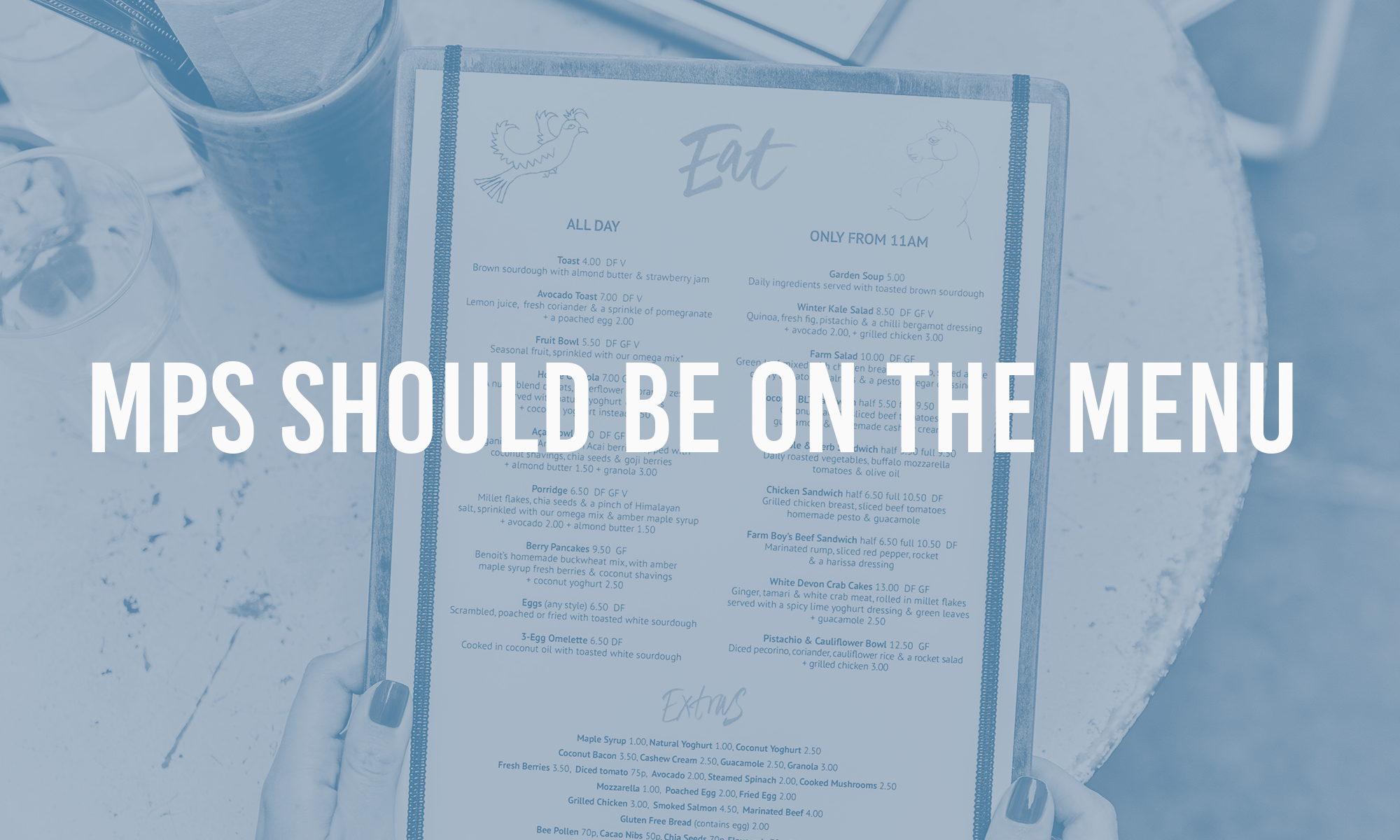The 101 on Zoom
Six months into the “new normal” with no “back to normal” in sight, a properly outfitted home office is no longer a nicety, it’s a necessity. Say good-bye for now to those sit-around-the-conference-table meetings and hello to your home-based business discussions via Zoom.
So, how do you go about setting up Zoom? It’s pretty easy…and the best part is it’s free! There is a Pro version available for about $15 a month, but most people will find that the free version (Zoom Basic) provides plenty of capabilities and features to get through a few online meetings a week.
To download and install the Zoom Application: Go to https://zoom.us/download and from the Download Center, click on the Download button under “Zoom Client for Meetings.” This application will automatically download when you start your first Zoom meeting.
This free version gives you unlimited 1:1 video calling and group calls. Take note that there is a 40-minute time limit if you’re the meeting host, but we’re finding that the time limit is often automatically extended.
If you decide to go with the monthly fee Zoom Pro version, you’ll get all the Basic capabilities in addition to enhanced administration controls on meetings plus cloud recording. It’s wise to compare plans to see which one best suits your needs.
Your PC or laptop probably has a built-in camera and audio capability, but if you’re attending quite a few Zoom meetings you might want to invest in a quality webcam and microphone. A good wireless headset is a plus; or if cost is an issue, a pair of mic-enabled headphones can do the trick.
Lighting is critical for a good Zoom experience. Try to have your face lit by a close by window or invest in a small webcam light.
If you’ve been working from home for a while, you may have noticed that your Internet connection isn’t as strong as your office network. So, if you’re working while other members of the family are likewise working or streaming movies, playing games, etc. then you might have some bandwidth issues. But rest easy because Zoom is optimized for efficiency, even when bandwidth is compromised.
Once you have the Zoom software and setup squared away, go to www.zoom.us/test to see if your video and audio are working. You’ll be prompted through the quick test and come away from it knowing that your communication settings are in good shape.
Don’t forget about proper background appearance when on a Zoom meeting video. If you’re working from a kitchen table, try not to have a pile of dirty dishes as your backdrop! That goes for any other visual distractions. A fairly blank slate background will keep things professional…and professional is definitely the attitude you want to convey during a Zoom meeting.
For more information on this and other home office matters, don’t hesitate to contact us at info@pulsetechnology.com.